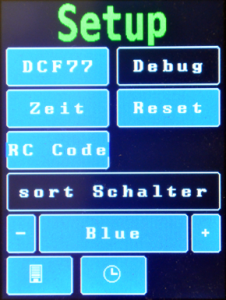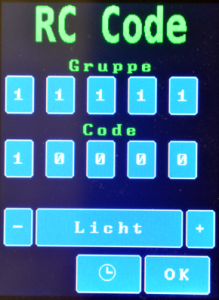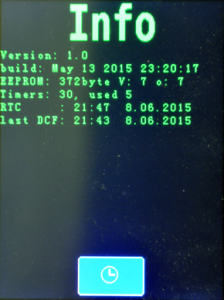Screen Clock
This is the main screen of the clock.
 |
The current time and date
Green means we have a DCF77 fix.
Otherwise the numbers would be white |
| The first switch „Licht“ (light) |
| The second switch „Filter“ |
The third switch „Heizung“ (heating)
All switches are „dark“ so they are off |
| Buttons for: Setup and Timer |
|
Screen Timer
The timer screen shows all defined timers.
You can change or delete timers or add new timers.
 |
| Press here to add a new timer |
| This timer turns off the „Filter“ every weekday at 8:00 |
| This timer turns on the „Licht“ every weekday at 8:00 |
| This timer turns off the „Licht“ every weekday at 20:30 |
Buttons for: Scroll timer list left or right
or return to Clock Screen |
|
Screen Add Timer
 |
select the weekday the timer should fire
the arrow inverts your selection |
select the time the timer should fire
please note that all timers are in 24:00 hour notation (no am or pm) |
use „-“ or „+“ to change the switch you like to control
press the switch to either turn it on or off for that timer
in this example the switch will be turned off at 21:00 |
| Remove the timer; return to Clock Screen; Save the timer |
|
Screen Setup
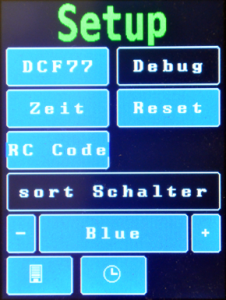 |
|
| use DCF77; turn on debugging – on Screen „Clock“ you will see the pulse length of the DCF77 signal |
| Set time; Reset all stored values in EEPROM – settings, timers, rc-codes |
| Change RC-code for the switches |
| Sort timer list by switch name too. |
| Select theme |
| Info; Return to Screen Clock |
|
Screen RC-Code
here you can change the RC-Code of the switches
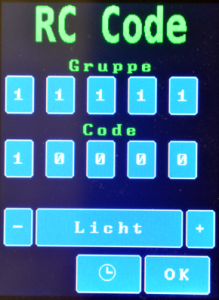 |
|
If you are using the Pollin switches this is exactly the position of the DIP-switches
Group first
Switch second |
| Use „-“ and „+“ to select the switch you want to change the rc-code for |
| go to Screen Clock without saving; Save your change |
|
Screen Info
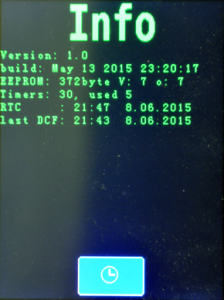 |
- Version of the software (firmware)
- build date
- EEPROM: used bytes and version of the data structure of the EEPROM
- Number of timers and number of used timer
- Time stored in the RTC
- Time we last saw a valid DCF77 time signal
|